 A USB scanner is like any other computer input device. It's comparable to a mouse. But somehow, that doesn't stop kids from being fascinated by it.
A USB scanner is like any other computer input device. It's comparable to a mouse. But somehow, that doesn't stop kids from being fascinated by it.I inherited a scanner when I began working at the Gaynor Campus. It sits under my desk and I've been using it to scan in ISBNs for cataloging and to sign out books using the OPAC. A few sharp-eyed students have noticed it in the past, sometimes even grabbing it and randomly scanning things with bar codes on them. In these cases, I usually open up a blank Word document and let them go to town. Whatever numbers the bar code represents are simply entered into the document, which can be disposed of later.
As of this year I'm also using the scanner to sign kids into the library, thus avoiding paper sign-sheets, and the fake names and weird comments that show up on them. Better yet, this method makes analysing statistics much easier: no more keying in data from barely legible sheets.
Because of its enhanced role, I've now placed its plastic holster, which used to sit on the floor near my feet, up on the desk right in front of where visitors enter.
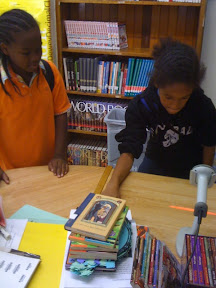
In case any other library teachers are wondering how to do this, here are some instructions:
1. Open your Google account or start one if you don't already have one.
2. Click on Documents at the top of the page after logging into your Google account.
3. Click on the Create New button on the upper left hand side (in the current design as of this writing) and you will be presented with a menu of the different types of documents you can create.
4. Click on Form
5. Fill in the areas of Form Worksheet, which allows you to name it, write questions, determine what kinds of answers you are expecting (multiple choice, free-form text, etc.), specify which questions will require answers, change the look of the form, etc.

6. After you've finished, click Done on the bottom left.
7. Click the Save button on the upper right.
8. The easiest way to go from here is to e-mail the form yourself. You can later forward it or copy the link to embed it somewhere else.
9. Go to your e-mail account you used to receive your Google Forms e-mail.
10. Click on the link in the e-mail to view the form.
11. Any time you want to see your form without going back to the original e-mail to use it or test it, go to the spreadsheet (you will find it in your list of documents in Google Docs) and click on Form, then click Go to Live Form.
Good luck!

No comments:
Post a Comment